Why Is My Upload Speed So Slow? Causes & 3 Easy Fixes
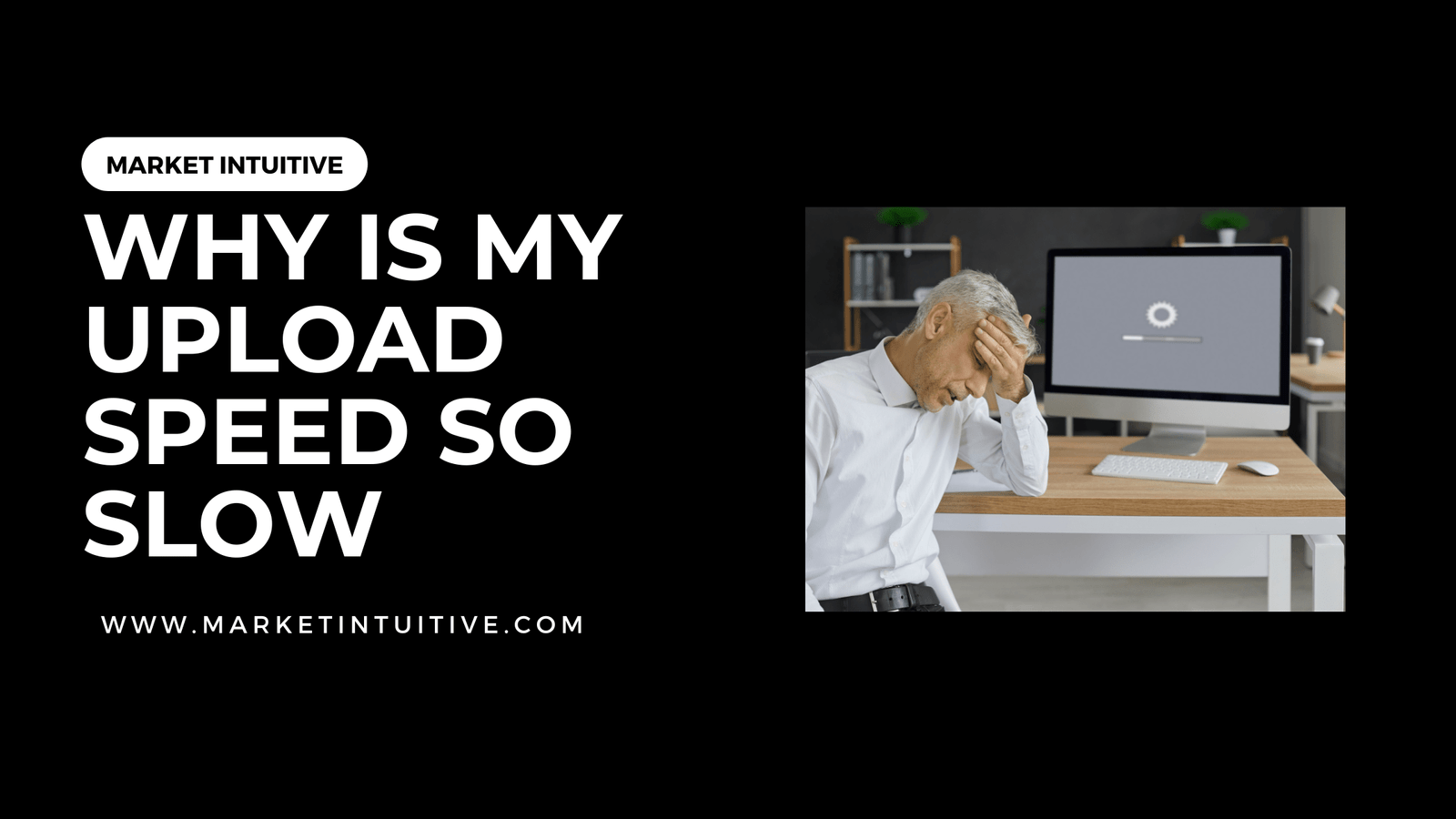
Are you wondering why is my upload speed so slow? Uploading files, photos, or videos can be a frustrating experience, especially when your upload speed is slow. Slow upload speed can cause delays and interruptions and even affect your work productivity.
But why is your upload speed slow, and what can you do to fix it? In this article, we’ll explore the common causes of slow upload speed and provide you with some helpful tips and tricks to improve it.
Whether you’re a content creator, a remote worker, or simply someone who wants to upload files faster, you’ll find valuable insights and solutions in this guide. So, let’s dive in and learn how to boost your upload speed!
Why Is My Upload Speed So Slow? 7 Factors That Affect Upload Speed
If you’re wondering, “Why is my upload speed so slow?”, you’re not alone. There are several factors that can affect your upload speed, and understanding them can help you diagnose and fix the issue. In this section, we’ll explore seven common factors that can impact your upload speed, including network congestion, distance from the server, outdated hardware, and more.

1. Internet Plan
Your internet plan plays a significant role in upload speeds. Each plan offers different upload and download speed limits. If you constantly experience slow uploads, it might be time to upgrade your internet plan. Review your internet service provider’s (ISP) offerings and consider a plan with higher upload speeds.
2. Bandwidth
Bandwidth refers to the amount of data that can be transferred per second. When multiple devices are connected to the same network, they compete for the available bandwidth. Limited bandwidth can cause slow upload speeds, especially when several devices are simultaneously uploading data or consuming bandwidth. To improve your upload speed, consider limiting the number of devices connected to your network while uploading or ensure that other devices are not using the network intensively.
3. ISP Issues
Sometimes, your ISP can be the reason behind slow upload speeds. ISPs can experience network congestion, which leads to slower speeds for users. Additionally, some ISPs may throttle or limit the upload speeds during peak usage hours to manage the network effectively. To determine if your ISP is the issue, run a speed test during different times of the day and compare the results. If you notice consistent fluctuations or unusually slow speeds, it may be time to contact your ISP to resolve the issue.
4. Hardware
Outdated or faulty hardware can also impact your upload speeds. Here are some hardware-related factors that can affect your internet speed:
- Modem and router: An older modem or router may not support faster upload speeds. Consider upgrading to a new router or modem compatible with your internet plan and supports the upload speeds you require.
- WiFi Channel: Interference from other household devices can slow down your upload speed. Change your WiFi channel number to avoid interference and improve performance.
- WiFi Adapter Driver: Ensure your computer’s WiFi adapter driver is up-to-date, as outdated drivers can impact upload speeds.
- Ethernet Cables: If you’re using a wired connection, damaged or outdated Ethernet cables can limit your upload speed. Replace the cable with a higher-quality or newer cable to ensure optimal performance.
By addressing these factors, you can improve your upload speed and get the most out of your internet connection.
5. Router
Your upload speed can be affected by the quality and age of your router. Older routers may not support fast upload speeds or might have outdated firmware, resulting in slower performance. Try updating your router’s firmware or consider replacing it with a newer model.

Also, check for proper ventilation around the router, as overheating can cause slowdowns. Make sure it is located in a cool and ventilated area.
6. Network Interference
Interference from other electronic devices can also affect Wi-Fi speeds. Household appliances, Bluetooth devices, and even other nearby Wi-Fi networks can cause disruptions in your connection. To minimize interference:
- Keep your router away from appliances, such as microwaves and cordless phones.
- Choose a Wi-Fi channel with the least amount of interference from other nearby networks.
- Update your Wi-Fi devices to support newer standards like IEEE 802.11ac.
7. File Sizes and Types
Uploading files to the internet can be affected by the sizes and types of files you are trying to upload. Large files, such as high-resolution videos or large data sets, can take longer to upload due to their size. In this section, we’ll discuss how file sizes and types impact your upload speeds and provide some tips for optimizing your uploads.
When you upload large files, your upload speed may seem slower because it takes more time to send the data from your device to the cloud or recipient. The speed at which this transfer happens is generally determined by your internet service provider (ISP) and the type of internet package you have. Moreover, uploading multiple files simultaneously can also affect upload speeds, as each file consumes a portion of your available bandwidth.
Some file types, such as compressed or encrypted files, may also take longer to upload due to the additional processing required during the transfer. This can result in slower upload speeds, as your device or the recipient’s device may need extra time to process the data.
To optimize your upload speeds and reduce the impact of file sizes and types, you can consider the following steps:
- Compress large files: Before uploading, compressing large files can help reduce their size and improve the upload process. Many file formats, such as images and videos, can be compressed without significantly affecting their quality.
- Convert files: If possible, convert files to more efficient file types that require less bandwidth. For example, you can convert high-resolution images to JPEGs or large videos to more compressed formats like MP4.
- Limit parallel uploads: Try to upload only one or a few files at a time to avoid overwhelming your network bandwidth. This can help ensure better upload speeds for each file.
- Schedule uploads: If your upload speeds are consistently slow, you might choose to schedule your uploads during off-peak hours when there may be less network congestion.
By taking into account file sizes and types, you can better understand why your upload speeds may be slow and implement strategies to optimize your upload performance.
Why Is My Upload Speed So Slow? 4 External Factors Affecting Upload Speed
When wondering why is my upload speed so slow, you must look into all factors, internal and external. External factors such as network congestion, distance from the server, and interference can significantly affect upload speed. In this section, we’ll explore how these factors impact your upload speed and what you can do to mitigate their effects.
1. Malware
One factor that might affect your upload speed is malware. These malicious programs can disrupt your computer activities and slow down your internet connection, including upload speeds. To mitigate this risk, make sure to:
- Regularly run antivirus software to detect and eliminate threats.
- Perform router virus scans if your router supports it.
- Keep your operating system and software updated.
2. VPN Usage
Using a VPN (Virtual Private Network) can also impact your upload speed due to the encryption process and additional server hops. While a VPN offers privacy and security advantages, it can slow down your connection. If you’re experiencing slow upload speeds, try the following:
- Temporarily disabling the VPN to see if speeds improve.
- Switching to a different VPN server location.
- Experiment with different VPN protocols.
3. Firewall Settings
The firewall settings on your computer or router might be affecting your upload speed. A restrictive firewall could be checking the files you upload, causing a delay in the process. To resolve this, consider the following:
- Updating the security settings for your firewall
- Temporarily disabling the firewall to test if speeds improve (not recommended for long-term use)
- Ensuring your device’s built-in firewall is enabled and functioning properly

4. Cloud Service
Lastly, using a cloud service could contribute to slow upload speeds, especially if it’s uploading files in the background without your knowledge. This might consume your available bandwidth, causing slowdowns in other activities. To address this issue:
- Check the cloud service settings and adjust the upload priorities
- Limit the number of files being uploaded simultaneously
- Schedule file uploads during off-peak hours or when you’re not using the internet
Keep these factors in mind when addressing slow upload speeds and make the necessary adjustments to ensure a smooth and efficient internet experience.
Why Is My Upload Speed So Slow? 3 Easy Fixes
If you’re experiencing slow upload speed, don’t worry – there are simple fixes you can try to improve it. In this section, we’ll share three easy fixes that can help boost your upload speed. We’ll cover how to optimize your network settings, update your router firmware, and limit the number of devices connected to your network.
By following these steps, you can potentially see a significant improvement in your upload speed without the need for technical expertise or expensive equipment.
1. Update Firmware and Software
It is essential to keep your modem, router, and network drivers up-to-date. Updated firmware and software can improve upload speeds and fix any potential issues. To do this, follow these steps:
- Find the latest firmware for your modem or router on the manufacturer’s website.
- Download and install any firmware updates.
- Check for updates to your network drivers and install any that are available.
Remember to restart your devices after updating to ensure the changes take effect.
2. Upgrade the Internet Plan or Hardware
If you’re experiencing slow upload speeds, you might consider upgrading your internet plan. Higher-tier plans usually offer faster upload speeds. Contact your internet service provider (ISP) to discuss your options.
Another option is upgrading your modem or router. Choose a device that supports your desired internet speeds and consider the following features:
- Dual-band or tri-band support
- Quality of Service (QoS) settings
- Gigabit Ethernet ports
By using modern hardware, you’ll maximize your upload speeds and prevent potential bottlenecks in your home network.
3. Optimize Router Settings
Adjusting your router settings can significantly impact your upload speeds. Here are some steps you can take to optimize these settings:
- Enable QoS: Quality of Service settings prioritize specific types of traffic, helping to reduce buffering and lag.
- Use a wired connection: Ethernet connections are faster and more reliable than Wi-Fi. You can see substantial upload speed improvements by switching to an ethernet connection.
- Choose an appropriate Wi-Fi channel: If you’re using Wi-Fi, select a channel that avoids interference from other devices and networks.
- Turn off bandwidth-hungry applications: Close any applications that use excessive amounts of bandwidth when uploading.
By following these steps and optimizing your home network, you should see improvements in your upload speed. Remember to test your upload speed regularly to ensure you’re getting the best performance.
Wrapping Up
We hope this article helps answer your why is my upload speed so slow questions.
Various factors, both internal and external, can cause slow upload speed. By understanding these factors and implementing the solutions we’ve discussed, you can improve your upload speed and avoid frustration.
Remember to optimize your network settings, update your router firmware, limit the number of devices connected to your network, and consider upgrading your internet plan if necessary. With these tips and tricks, you’ll be able to upload files faster and more efficiently, whether you’re working from home, sharing photos with friends and family, or uploading content online.
So, don’t let slow upload speed hold you back – take action today and enjoy faster uploads!






