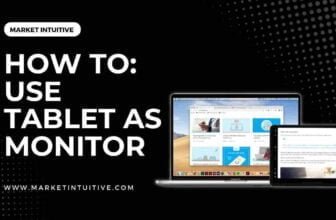How To Install 3 Monitor Setup in 2023?
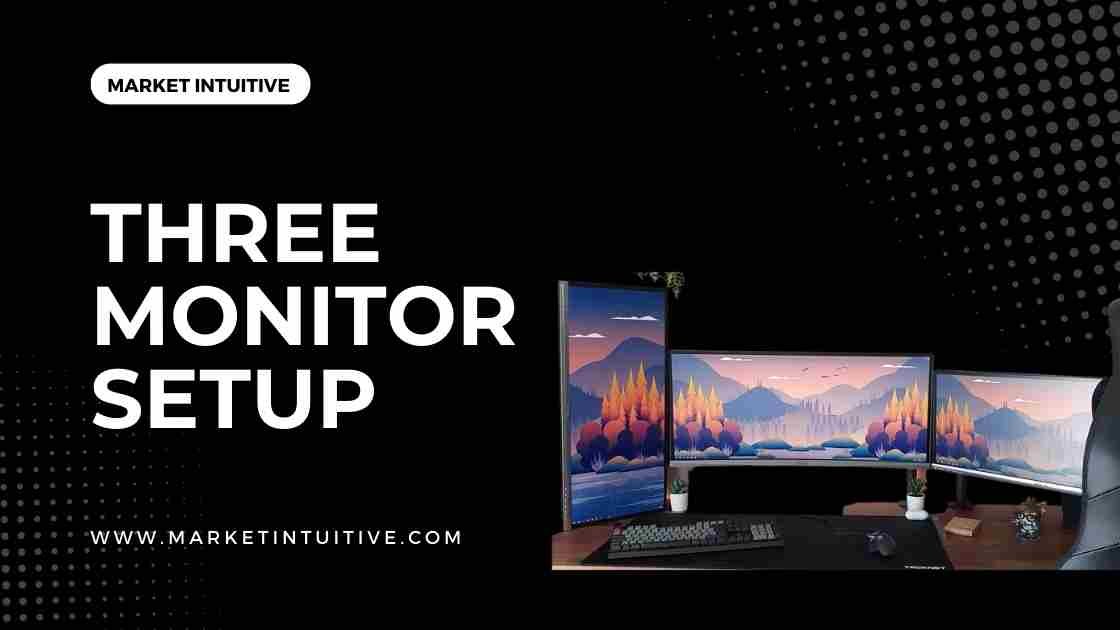
You might be thinking, what is the need for a triple monitor setup? When all your work is done with a single monitor, why go for a 3 monitor setup?
You may have seen a lot of gamers and coders using a triple monitor setup. A triple monitor setup provides a comfortable experience and increases your productivity. It enhances the aesthetics and brings in a wider viewpoint.
If you often feel inconvenienced by a two-monitor setup, then 3 monitor setup is just the perfect solution for you.
This article will explain how to set up and manage multiple monitors more productively.
What Is A 3 Monitor Setup?
A 3 monitor setup is one in which three monitors connect to a computer or laptop to display a single image. Cables such as HDMI, VGA, Displayport, or Thunderbolt 3 connect the 3 monitors.
The use of a multi-screen setup ranges from gaming to professional or business-oriented pursuits such as programming, graphic designing, and trading. Objects of interest may vary widely.
A triple monitor setup is the best method to maximize productivity while increasing the enjoyment of using your computer. It’s a convenient and fun way to use your PC.
Pros of 3 Monitor Desk Setup
Here are the pros of 3 monitor setup:
- Multitasking – Having multiple monitors allows you to multitask. You can work on multiple applications simultaneously, depending on your needs. For example, coders use one monitor for coding, another for debugging, and a third for output.
- Increased Productivity – People choose a triple monitor setup to enhance their productivity. They can open multiple applications on different monitors and make a smooth transition among them. For example, data analysts open other applications to analyze the same data differently.
- Aesthetics – Players require a wider field of vision to enhance their gaming experience. A triple monitor setup provides an improved visual experience while working. Similarly, watching movies and videos will be fantastic on a triple monitor setup.
Cons of 3 Monitor Desk Setup
Here are the cons of 3 monitor setup:
- Space – You must have a large desk to set up three monitors. It is important to remember that setting up three monitors requires a lot of space.
- Expensive – A triple monitor setup is undoubtedly costly because of the hardware requirements.
- Time – It takes a certain amount of time for a user to adjust to the monitor’s size. Although it may seem terrific outside, the eyes must rapidly adjust to the monitor’s dimensions.
Is A 3 Monitor Setup Worth It?
Creative persons readily switch between tasks without accessing multiple windows or tools-separating them in easy reach.
Dual-screen setup needs you to use a mouse and click between screens. However, a 3 monitor setup escapes the part of needless clicking.
- Multiple Monitors Increases your Productivity
3 monitor setup increases your productivity. The extra display works efficiently, especially for coders.
You can view more at one time on three monitors without switching between windows or toolbars. Instead of functioning as a secondary screen, extra monitors let you use your laptop like a desktop.
- Social Media
Instead of wasting time on social sites like Facebook, Twitter, and Instagram and feeling overwhelmed, you can now keep an eye on them all from the triple monitor setup.
- Emails
It’s easy to multitask with your extra two monitors. You can keep your email inbox open at all times on one of my monitors.
When you hear a new notification go off, you can glance at one of the other monitors to see if it’s urgent.
You can either deal with it or clear it from your inbox so you can focus on what you’re doing on the main screen.
- Gaming
Gamers use multiple screens for their gameplays. A 3 monitor setup can rock your gaming experience and provide a lively environment.
- Movies
Watching movies on multiple displays can be delightful if you have extra real estate and resolution.
When you choose to watch a movie on it, it will look ten times better than any other computer screen you have seen. That is why it will look like a movie theater.
How To Implement 3 Monitor Setup On One Computer?
A 3 monitor setup is a fantastic way to multitask and experience your computing in a new way. Here is a small guide for setting up multiple regular or vertical monitors in your home or office.
Check If Computer Supports Triple Monitor Set-Up
Many people want a computer with triple monitors but do not know if their machines can handle them. Before purchasing new monitors, ensure they will work with your particular computer.
You must determine whether your graphics card can handle three monitors; is there adequate power?
It’s essential to know the amount of video output ports on your computer and match them to the number of input ports on your monitors.
DVI, DisplayPort, VGA, and HDMI are the connections that support high-quality video and audio. HDMI connects directly to the monitor, allowing you to link your computer or laptop.
VGA connectors still supports some Mac computers, though DVI, HDMI, and DisplayPort are more commonly used.
A Digital Visual interface connector, or DVI connector, is a video connector that links graphics cards with monitors or projectors. Since the DVI interface is compatible with various devices and supports high-resolution images, it is a standard for analog and digital connections in digital photography.
A DisplayPort can support high resolution and transmit analog and digital audio signals using the same connector.
Buy Extra Hardware If Your Computer Does Not Support Extra Monitors
Setting up triple monitors with a standard desktop PC that does not support triple monitors directly is not difficult at all. Triple monitor support can be easily added without even opening your PC case.
Alternatively, you can buy a USB to HDMI adapter or an external multi-display adapter to enable a multi-screen setup.
When buying a graphics card to support triple monitors, consider your usage, budget, compatibility with your computer system, a brand such as NVIDIA and AMD, & ports on them.
Make sure to check the power requirements of the new graphics card before purchasing one. A graphics card that supports triple monitor setups will require more power than one that supports a single screen or one monitor.
Check If You Have the Required Cables
Your monitor and gaming rig are both of high quality, and you want your setup to be perfect, so you’ve decided on a three-monitor gaming setup.
You will require 2 HDMI ports, one Display port, or three ports to connect your monitors.
Configure Your Display Settings
Getting your PC to handle more than one monitor isn’t quite as simple as plugging in the extra screens and having them work.
You may need to configure some things yourself, but you should download the appropriate drivers for a hassle-free multi-screen setup. Here are the steps you must follow:
- Right-click on the screen of the computer
- Choose screen resolution
- You’ll get monitors in 1, 2, 3 numbering format
- Click on them, then click identify. This will help you know which monitor is in the number 1, 2, or 3 formats on your desk
- If one of your monitors is not detected, then update drivers for monitors and graphics card
- Click Apply to save changes
- Your monitors will be ready to use.
3 Monitor Setup for Apple’s Macbook Pros
The latest Macbook Pros don’t have enough ports, so doing a 3 monitor setup is complex. You must get a pluggable docking station to ensure you have enough ports.
Once you have your docking station, it’s straightforward. You plug your Macbook into the pluggable, which connects all three monitors to the docking station via a single port. If everything is going correctly, you should see them connect immediately.
Settings / System Preferences
- Go to System Preferences
- Select Displays
- Go to Arrangement
- Click & drag where you want the monitors to be based on how you interact with them
- You can traverse the mouse pointer horizontally or put a display on top of another one, below another one
- If your screen displays the same image, uncheck the Mirror Displays.
Tips For Configuring A 3 Monitor Setup
Here are the tips for configuring a 3 monitor setup:
- Know Your Budget
How much is it worth to have three monitors? On average, a 27-inch LED display will cost you $350. You may get a decent discount from computer monitor wholesale if you want to purchase multiple screens.
- Have the Right Hardware
Having the right hardware and accessories is crucial to avoiding problems. Here are some tips for achieving the ultimate workstation:
- For a 3 monitor setup, you will require 3 monitors. You can use a mix of different monitors or three identical monitors.
- If your system doesn’t support 3 monitors, use the extra graphics card
- Right cables to connect the monitors in windows.
- Consider a Multi-Monitor Stand
Having more than one monitor on your desk may be difficult if your desk is small. These multi-screen stands allow you to lift the monitors and get closer to them. This will save you space by allowing you to put all your equipment against the wall.
- Weight of Your Desk
Consider a few things to consider if you want a 3 monitor setup. The weight of your desk or stand is important. Many three-screen stands have weight limits of around 30 pounds per screen. This is beneficial because most 24-inch monitors weigh between 7 and 10 pounds.
FAQs (Frequently Asked Questions) on 3 Monitor Setup
1. How do I adjust 3 monitors?
You can adjust 3 monitors on Windows 10 in the following steps:
Open Settings
Click on System > Display
Select monitor that you wish to adjust under Select and rearrange displays section
Use the drop-down menu to set the appropriate viewing mode under the Multiple displays section –
Duplicate desktop — Shows same desktop on both displays
Extend — Expands primary desktop to the secondary display
Disconnect this display — Turn off the selected monitor.
2. How do I use 3 monitors with HDMI?
You can use 3 monitors with HDMI in the following steps:
Combine HDMI port, a USB-to-HDMI adapter, and Chromecast
Utilize an HDMI splitter and a USB-to-HDMI adapter
Connect two 4k monitors with a USB-C to dual HDMI adapter & normal HDMI port
Utilize HDMI port, Chromecast, and Miracast.
3. Is a 3 monitor setup useful?
Researchers at Fujitsu Siemens Computers determined that a three-monitor setup would increase workplace productivity by 35.5%. This was 11% higher than the score achieved by those operating a dual-screen setup.
4. What is the best 3 monitor setup?
The LG 27GL83A-B 27 is the best triple monitor setup monitor, perfect for multitasking. It may be connected to TVs and laptops. Office setups, avid gamers, and designers, in particular, will benefit from this model.
5. Why won’t my computer detect my 3rd monitor?
Your computer might not detect 3rd monitor because of compatibility issues or faulty and outdated drivers on the main display. You may also encounter issues detecting your other monitors if your computer is old.
Related Topics:
- How To Troubleshoot a Second Monitor Not Detected Issue
- How To Connect Dell Laptop To Monitor? Follow These Steps
- How To Use Laptop As Monitor: Everything You Need To Know
- How To Use TV As A Computer Monitor? The Complete Guide
Summary
A 3 monitor setup ranges from gaming to professional or business-oriented pursuits such as programming, graphic designing, and trading.
A triple monitor setup is the best ways to maximize productivity while increasing the enjoyment of using your computer. It’s a convenient and fun way to use your PC.
Dual-screen setup needs you to use a mouse and click between screens. However, a 3 monitor setup escapes the part of needless clicking.
A 3 monitor setup can rock your gaming experience and provide a lively environment.