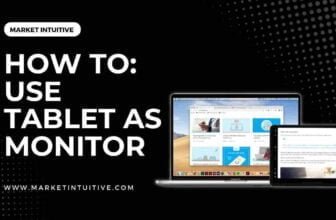5 Different Monitor Connection Types: Choose The Best One
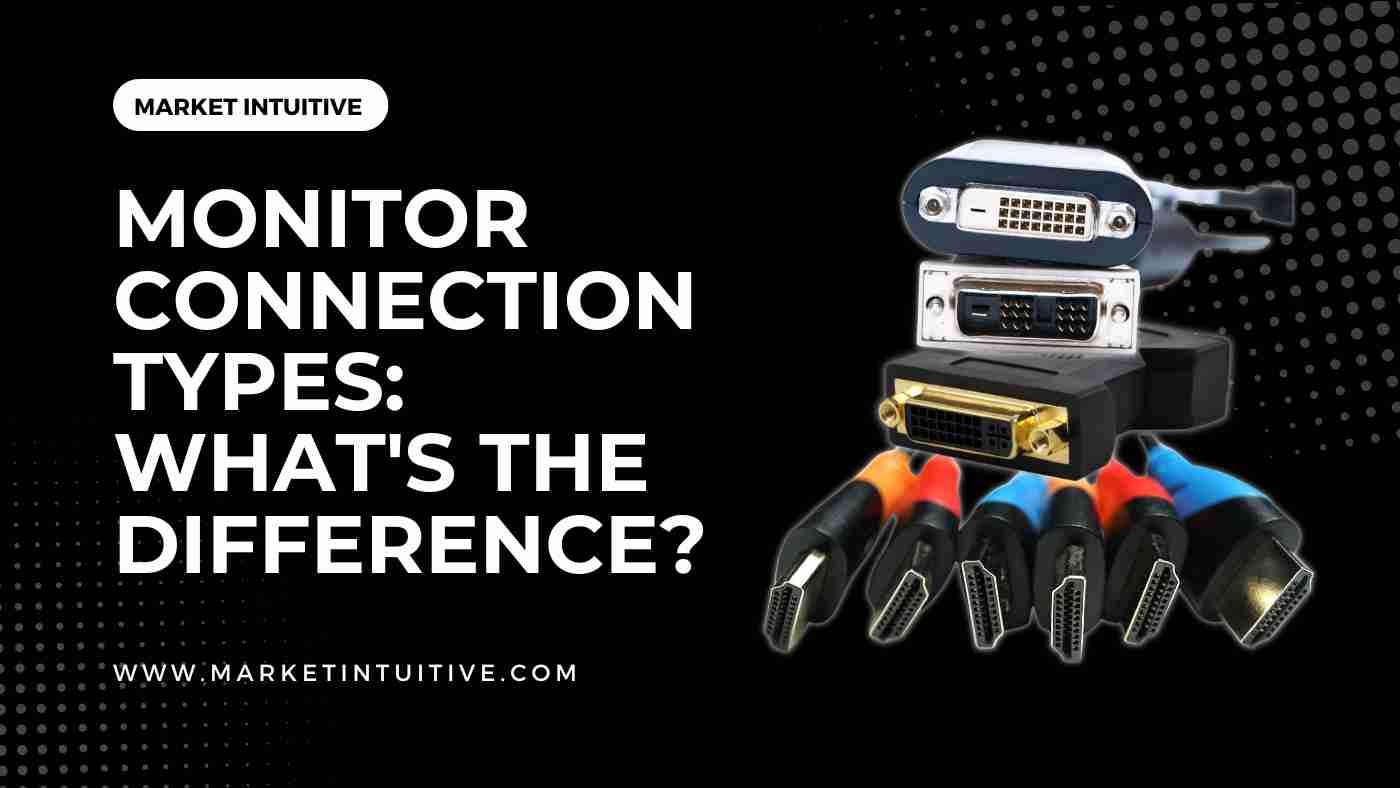
Today, there are different monitor connection types that you can use with your computer which range from HDMI, DVI to DisplayPort and VGA. Make sure you have the correct cables and adapters for the monitor type you want to use with your computer.
Having a thorough knowledge of monitor cables for PCs is crucial. You needn’t be a tech expert to understand how these connections work.
This post provides you with information on all sorts of monitor connection types. You’ll gain a greater understanding of the common ones, such as HDMI, DisplayPort, and USB-C, as well as the older ones, like VGA and DVI. Let’s begin with HDMI, the most common one.
Different Monitor Connection Types
There are three primary monitor ports and cables: HDMI, DisplayPort, and USB-C. Most modern displays provide legacy options like VGA & DVI that you may require to connect to older devices.
Knowing which monitor cable type is best for your needs is crucial, as most monitors don’t include all five port types. Be aware of the benefits & demerits of each port type on a new monitor.
HDMI

The High-Definition Multimedia Interface (HDMI) Port is frequently found on monitors. HDMI is a standard option in the market. The big companies, such as Universal, Warner Bros., and Disney, or video game manufacturers like Toshiba, Panasonic, and Sony, all are compatible with HDMI.
Gamers and streamers need to learn about the different types of HDMI ports. There are four essential HDMI ports: HDMI standard, HDMI High Speed, HDMI Premium High Speed, and HDMI Ultra High Speed.
- HDMI High Speed is for 4K resolution.
- HDMI Premium High Speed is for HDR-enabled devices.
- HDMI Ultra High Speed is for HDMI 2.1, consisting of an uncompressed 8K video display & 48 GB/s bandwidth.
There are two variations of HDMI ports: the standard and high-speed versions. The standard version is best for 1080p results, whereas the high-speed version is best for 4K and HDR-enabled devices.
The HDMI Ultra High-Speed option is also available for HDMI 2.1 functionality, 8K video displays, and 48 GB/s bandwidth. Gamers and streamers typically need Ultra High Speed.
DVI

DVI ports are relatively older ports and are usually found on PCs. Still, you will find some monitors that have a DVI port. Its function is vital to understand.
A DVI port is next to an HDMI port. Digital signals are sent directly via the DVI port, which is why it operates faster. Although DVI cannot transmit sound, it has a higher frame rate than HDMI cables when used with a 1080p monitor.
In other words, DVI ports provide sharper images. This is particularly useful for gamers who desire a clear picture.
Make sure to get a double-link DVI cable when selecting a type. A dual-link DVI cable supports 2560 x 1600 resolution, while a single-link cable supports up to 1920 x 1200 resolution.
It’s worth noting that DVI cables don’t support 4K video. If you want a 4K monitor and graphics card, you should use an HDMI High-Speed cable or a DisplayPort instead.
DisplayPort (DP)

DisplayPort (DP) connections were introduced around 2008 and are more recent than DVI connections. You will usually find a DisplayPort connection on high-end monitors because it provides high-quality visuals. A DisplayPort connection is typically present on high-end monitors if you’re working on video editing or gaming, which requires much visual work.
There are three types of connection in DisplayPort (DP) if you break down its particulars. These are DP 1.2, 1.3, and 1.4.
A monitor with a 4K video output and a 60Hz refresh rate can use DisplayPort 1.2. For 8K content with a 30Hz refresh rate, DisplayPort 1.3 is there. And DisplayPort 1.4 is there for 8K content with a 60Hz refresh rate.
DisplayPort 1.4 is a newer version that supports HDR content. Therefore, if you want the highest quality results when playing the latest games, DisplayPort 1.4 is for you.
There are 3 types of DisplayPort cables:
- DisplayPort 1.2 is for monitors with 3840 x 2160 resolution with 4K video at a 60 Hz refresh rate.
- DisplayPort 1.3 is for 8K video at 30 Hz refresh rate & it works with most modern graphics cards.
- DisplayPort 1.4 is for 8K video at 60 Hz and HDR video. It runs the latest games at the highest graphical settings.
You can connect multiple monitors to a single cable using DisplayPort, saving you from using multiple cords if you want to chain them. It is, therefore, an excellent choice for those seeking to use their new high-quality monitors for 4K gaming or displaying and rendering high-quality media, such as 3D modeling.
VGA

VGA (Video Graphics Array) ports are an older version of the HDMI port and are still present on some legacy devices. You will not find this gold standard port on newer devices. The main reason people buy this port is to run their older devices. You only need an adapter.
Using this port requires a VGA port with a 15-pin connector featuring five pins arranged in three rows. Each pin serves a unique function and is specifically connected to the VGA port. Consider using this port to revive an old video game.
If you want to connect PC or monitor to a projector for screenings, ensure your display is VGA compatible in some way.
You can play certain older video game consoles using a VGA port, such as the SEGA Dreamcast and the PlayStation 2. These systems usually look their best when connected using this port, although they often need adapters.
USB-C

The USB-C port is a recent addition to monitor connection types. You can use the USB-C port on current, versatile monitors as an alternative to the HDMI or DisplayPort ports. Although the USB-C port was initially envisioned as an alternative to the older USB port, it can still be used as an alternative for the HDMI or DisplayPort ports.
You can plug in your USB cable with this port, so you never have to remember which side to use. With this versatile port, you can plug in your smartphone or tablet.
Creating a multi-monitor setup using a USB-C port is straightforward. It makes your life easier when working remotely by connecting your laptop to your monitor or connecting your monitor to other monitors.
Many new laptops have USB-C ports, so if you work from home, you can connect to a larger display. A USB-C port is also great for connecting a laptop to a monitor.
You must connect the plug-and-play cable between the laptop and monitor, and you will be ready to enjoy a larger screen in minutes.
FAQs (Frequently Asked Questions) On Monitor Connection Types
1. Is DisplayPort better than HDMI?
DisplayPort 1.4 is better than HDMI 2.0 in terms of bandwidth. DisplayPort 2.0 has also been proposed, and it has roughly three times the bandwidth of DisplayPort 1.4.
2. What is the best connection to a monitor?
The HDMI connection is perfect for audio, and the video signal best for TV-to-PC connections. At the same time, a DVI connection is suitable for video only, for older systems, or 144Hz at 1080p. In addition, DisplayPort is the perfect connector for an audio and video signal, transmitting 144Hz up to 4K.
3. What is a monitor connection?
All computer monitors have two cables: a power cable and a data cable. The power cable connects to the outlet or surge protector and enables the monitor to operate. The data cable connects to the computer and allows the image to display.
Summary: Monitor Connection Types
Knowing the different connection types is an integral part of the equation if you search for a new monitor. Monitor should have an HDMI port to link your pc or laptop to your monitor conveniently. However, if you have specific requirements, consider monitors with DVI, DisplayPort, or USB-C ports.
Furthermore, you should look for a VGA port to connect new display to an older PC. If not, there are adapters that you can pick up, but a straight-up port is easy to manage.
Modern monitors are usually quite versatile and frequently have multiple port types. This may help reduce any compatibility issues while allowing you to connect various devices to shiny new monitor.
You can now plan a multi-monitor setup with a general grasp of the significant monitor connection types.
I hope this article on monitor connection types sounds helpful!