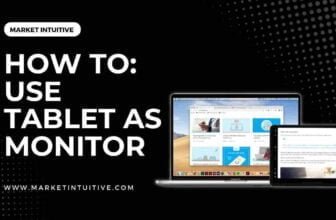What Brightness Should My Monitor Be? Set The Optimal Level Now.
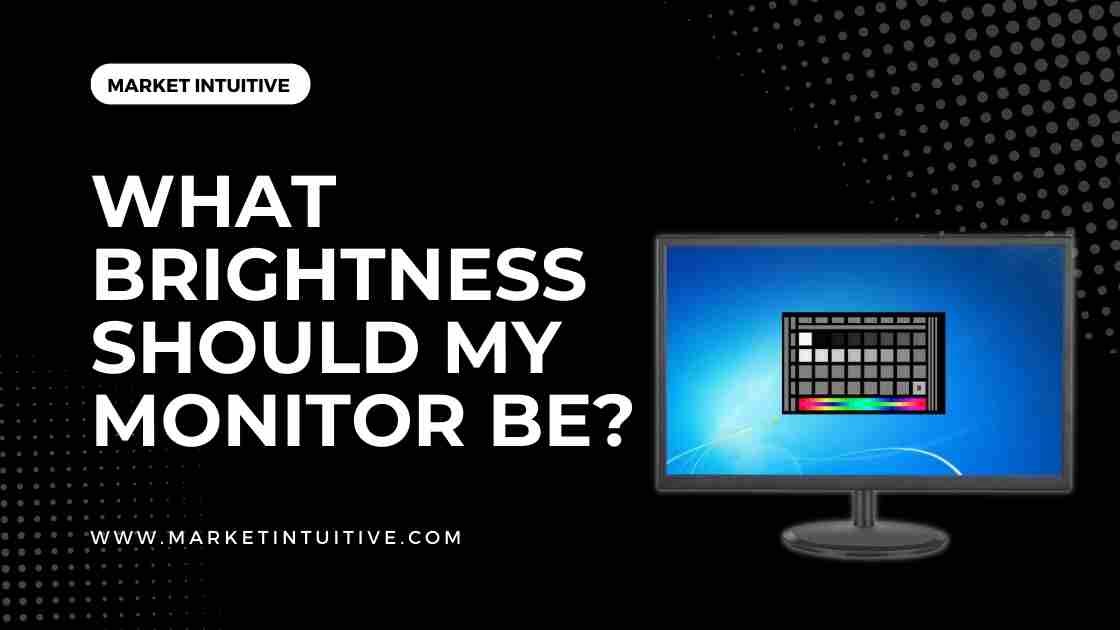
Someone asked me, “what brightness should my monitor be?” So, in this article, I will answer the question!
There’s no chance to avoid working or playing screens in today’s tech world. You use your phone or laptop daily.
Although monitors have improved productivity and made work more accessible, they also come with certain disadvantages. In addition to strain and fatigue, the screen brightness can cause chronic eye problems. Sitting in front of a computer for long periods can negatively affect your health.
Solving these problems is calibrating your monitor brightness settings based on environmental conditions.
Having too much brightness on your monitor not only affects your health but also increases its energy consumption and reduces its durability. Calibrate its default setting to set your monitor to the optimal level.
Now the question comes, what brightness should my monitor be? And how to calibrate it? Here’s how to do it.
Determining the Best Monitor Brightness
Unfortunately, the answer to this question, “what brightness should my monitor be,” is ambiguous because brightness settings vary depending on the lighting conditions.
It’s unnecessary to set your monitor’s brightness to the highest level. It is also not advisable to set the brightness level to the lowest level to read text. However, a medium level of brightness is what you should have.
Lower the surrounding light, lower the brightness level, and vice versa.
When working outdoors, you should only increase the brightness if there is more visible light. In addition, a room with much ambient light requires a higher brightness level.
It is generally true that your monitor’s brightness and contrast settings are directly proportional to the surrounding lighting conditions. However, you can try to keep it as low as possible.
Can You Measure Brightness?
Yes! Brightness can be measured in nits or candela per square meter. However, it is not practical to use these measurements in displays. Therefore, brightness is used as a percentage estimate.
50% brightness is the recommended setting for monitor brands. An ASUS monitor calibrated at 50% brightness does not produce the same lumen output as an LG monitor with the exact brightness calibration. Thus, the method of quantifying brightness is non-standardized.
What’s the Best Way to Change Your External Monitor Brightness?
An external monitor comes with bottom, back, or sides buttons. It comprise Main Menu, Volume, and brightness buttons.
Find the brightness button and click the plus(“+”) or minus(“-”) sign to adjust the brightness level. Check the user manual if you are stuck. Don’t increase to too high or reduce it to too low levels. Between 40% and 60%, brightness is optimal for varied lighting conditions.
You can adjust the monitor’s display brightness using a remote control. Look for monitor settings in the system menu. You can adjust the brightness level on your monitor using the display settings.
How to Adjust Brightness on a Laptop
You can adjust the brightness on a laptop in the following ways:
Action Center
You can use the Action center to adjust your laptop’s brightness in the given steps:
- Go to bottom right corner of your computer monitor and click on the notification bubble icon. This will open the Action Center.
- A slider will appear. If the slider doesn’t appear, then click on the Expand option.
- Drag the slider to the right. This will increase the monitor’s brightness. Similarly, drag the slider to the left, reducing the monitor brightness level.
Shortcut Keys
Most laptops feature F-key shortcuts that allow you to alter the brightness level.
Adjust the laptop’s brightness in the given steps:
- On the laptop keyboard, you will find a sun logo.
- Pressing Fn while holding down a key alters the brightness.
Low Brightness vs. High Brightness – Which Is Better?
It is not feasible to say that low brightness is better than high brightness or vice versa. Some require high brightness, whereas others require low brightness levels.
You should lower the monitor’s brightness when working in a dark room. Conversely, when working in bright environments, you’ll need the monitor’s brightness to be high.
It is difficult to read the text in bright scenes because the brightness is too low. You will become tired and strained as you try to read, resulting in fatigue and eye strain.
A lower brightness setting might also dim blacks to grey in darker scenes, impacting display quality. This feature is essential when playing games.
Too much brightness can strain eyes, leading to chronic eye strain.
What are the Effects of High Brightness on Monitors?
Having high brightness on monitors is more harmful than beneficial. Here are the effects of high brightness on monitors:
- Power consumption – High brightness levels on your monitor increase the monitor’s power consumption.
- Affects your well-being – Too much light can cause eye fatigue and eye strain, which can lead to headaches and long-term severe eye problems.
- The lifespan of the monitor – High brightness levels cause the backlight bulbs to burn out early. Therefore, the lifespan of LCD monitor reduces.
What Are Eye Fatigue Remedies?
Here are the remedies for eye fatigue:
- Keep your body upright while sitting.
- Do frequent rests and stretches.
- Utilize anti-glare screen monitors.
- Reduce screen flickering.
- Don’t let the direct sunlight hit your monitor.
- Adjust your monitor’s brightness and contrast settings according to ambient light sensors.
- Reduce or eliminate blue light emission from the monitor’s screen. You can put a screen protector on the monitor’s screen.
Tips To Follow When Working With Bright Monitors
Here are some of the tips to follow while working with bright monitors:
- Do eye exercises and follow some tricks – Remove your eyes from the screen at intervals of 20 to 30 minutes. And focus your sights on a 25 feet-away object. Observe that object for half a minute and continue your work on the monitor.
- Take help from blue light filters – Blue light filters control the effects of blue light emission on your eyes. If your monitor doesn’t have the blue light filter feature, you can add an artificial filter like a FORITO screen protector. This filter will reduce blue light emission and glare.
- You can set Night light mode – Night light mode removes the effect of blue light emission. You can set the night light mode by opening the system settings and selecting the display option. After that, click the Brightness and Color tab and select the Night Light settings.
Is Auto-Brightness the Solution? – Can You Automatically Adjust Screen Brightness?
Some monitors have a self-adjusting mechanism for brightness. The monitor’s algorithm determines how much ambient light there is, then either lowers or increases the brightness accordingly.
Developers have made several improvements to the self-adjusting mechanism to make it more accurate and effective.
Apple’s TrueTone viewing mode has seen further improvements. This feature allows iOS PCs to detect color and white point changes. The monitor’s color temperature and brightness adjust to match the observation.
The Display option in System Settings allows you to adjust the brightness level on your Windows device. You can get the feature from a third-party app, such as f.lux if your device doesn’t already have it.
How to Calibrate Brightness?
Now, the question comes: what brightness should my monitor be?
Lower the brightness of your monitor as much as possible without making the image seem dim or harder to see. Use a free light measurement app, Lux Light Meter to get more precise measurements.
300 lux is the recommended brightness level, though you can dip as low as 200 if your gaming room is nearly pitch-black.
Reducing brightness can improve dark scenes and contrast settings and decrease eye strain. When viewing a bright display in a dark room, you must constantly adjust to account for the difference in brightness between the display & its surroundings, which is not pleasant.
FAQs(Frequently Asked Questions) on What Brightness Should My Monitor Be
1. What is a good brightness for monitor?
The optimal brightness for your monitor is between 40 and 60%, but this range may vary depending on the ambient light conditions. Higher brightness is required for bright light conditions, while a lower brightness is needed for dim light conditions.
2. What brightness and contrast should my monitor be?
Most people are comfortable with a contrast setting of 60 to 70 percent, but Phonetic Computer Eyewear is an excellent choice if you’re looking to prevent digital eye strain. You can then adjust the brightness level to your liking.
3. Is it good to have high or low screen brightness?
When using your device, ensure the brightness is equal to the ambient light so that both sources of light blend together to create the least amount of eye damage.
4. What brightness should my monitor be gaming?
You should keep the monitor brightness on 50 to 60% when gaming to see in dark scenes. However, the display brightness should not be so bright that it causes eye strain.
5. Is brightness the same as contrast?
Contrast compares the brightest white and the darkest black on display, whereas brightness refers to the display’s general light or darkness. So, brightness and contrast are not similar.
Contrast impacts image quality, but brightness does not. An image with too much contrast appears distorted, lowering its quality. Conversely, an image with insufficient contrast seems dull and unrealistic, with less detail.
6. What if I set my monitor brightness at 100%?
You can only set your monitor’s brightness to 100% in a bright environment, such as on a sunny day.
Extended exposure to this brightness level may cause chronic eye strain and reduce the lifespan of your monitor by causing burn-in. 100% brightness is also high power consumption.
Related Topics:
- 8 Best 240 Hz Monitor In 2022 [Tested & Compared]
- 12 Best Vertical Monitor To Gain More Productivity
- 11 Best Monitor for Eye Strain: How to Prevent Computer Eye Strain
- IPS vs LED Monitor: Which One is Best For You?
Summary: What Brightness Should My Monitor Be
When working outdoors, increase the brightness only if there is more visible light. A room with much ambient light requires a higher brightness level.
50% brightness is the recommended setting for monitor brands. You can find the brightness button and click the plus(“+”) or minus(“-”) sign to adjust the brightness level.
Further, check the user manual for instructions.
I hope this article on “what brightness should my monitor be” sounds helpful to you! Please let me know your feedback in the comments section!