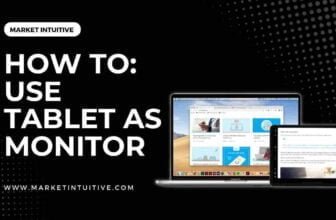How To Fix Input Signal Out Of Range?
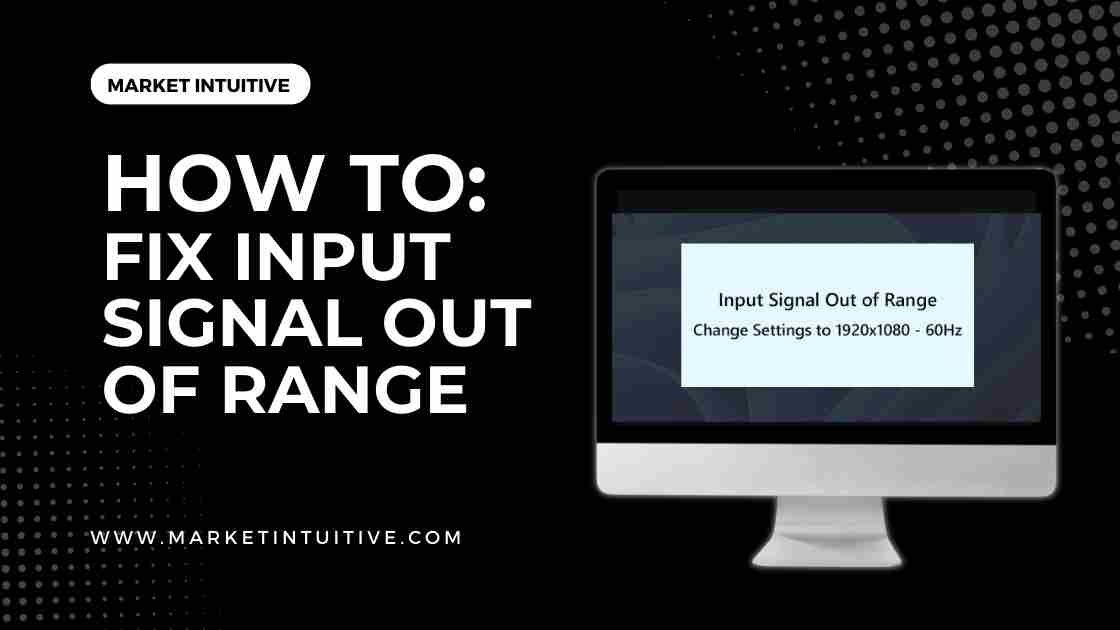
Are you constantly being notified of the input signal out of range error on your monitor? How do you resolve the problem?
Sometimes, the video signal may not be compatible with the monitor signal, resulting in an out-of-range input signal error. Unfortunately, many monitor users experience the issue.
Is there anything you can do to fix the input signal out-of-range error on your monitor?
Yes, you can. I have provided a complete solution to resolve this issue in this article.
Why Does Your Monitor Keep Having An Input Signal Out Of Range Error?
The monitor may display an error message because of issues with the input signal.
Your monitor refreshes the display based on instructions from your video card. The frequency allows your monitor to provide real-time visualization.
For instance, a 60 Hz refresh rate indicates the monitor refreshes the display 60 times per second. An error code is generated if you set the frequency higher than the monitor’s capabilities.
The input signal error reveals that the combination of frame rate and monitor resolution results in a pixel clock rate faster than your screen’s capability. You’ll need to reduce the frame rate or adjust the screen resolution to address this issue.
Your screen will provide you with two options: the current setting and the setting you should reach. In addition to stating that the input signal is out of range, the error message will provide you with vertical and horizontal measurements.
You can adjust the screen resolution based on your desired aspect ratio or format.
What Are The Common Causes Of Input Signal Out Of Range Error?
An incompatibility between the video signal and the screen’s capabilities causes this error. An old graphics card with a new monitor might cause signal input errors.
The error occurs when the monitor’s refresh rate exceeds the frame rate.
It’s incorrect to believe you can click your way out of an error or problem. The error is a sign that there is an underlying issue between your monitor and the graphics card. You’ll need to address the fundamental issue to fix the input signal error.
3 Simple Ways To Fix Input Signal Out Of Range Error
Here are ways how to fix input signal out of range error:
Change the Monitor’s Video Resolution in Safe Mode
You can fix the input signal out of range error in Windows safe mode by adjusting the monitor’s video resolution.
The procedure for safe mode may differ depending on the operating system. By lowering the video resolution to its native level, you can see if your monitor can function in that setting.
If you use the safe mode, you will notice that the system runs without any settings.
To change the resolution, follow these steps:
- Pressing F8 will reboot your computer in safe mode.
- Go to the Control Panel after the system reboots.
- Search for the Adjust of Screen Resolution option
- Reboot your device to normal mode and see if the error is fixed.
Update the Monitor’s Drivers
If rebooting the computer in safe mode and adjusting the resolution doesn’t address the issue, you can update the drivers.
Here, you have to update the display adapter. Updating the native graphics card or the dedicated driver can be part of the process. The update will also occur in safe mode to ensure that no settings are active and only critical systems are operating.
You can download the required driver files from the manufacturer’s website and install them manually on your PC.
You can use the below steps to update the drivers:
- When your system reboots, press F8 to enter safe mode.
- Right-click on Windows logo on bottom left side of the monitor.
- Select Device Manager.
- Search for Monitor and Display Adapters.
- Remove the devices under the monitor and Display Adapters drivers.
- Restart your device, and drivers will be reinstalled automatically.
Updating your drivers may help fix the input signal out of range error.
You may have a hardware malfunction if the input signal out of range error persists. You can check if your monitor is working to solve the problem.
Try this method to see if your video card or a monitor is faulty.
Connect your monitor to another computer to see if the monitor works. If the monitor does work, your video card may be broken.
You can either hook up a functioning monitor to your computer or get a new monitor. If the new monitor works with your computer, your present monitor is defective and must be replaced.
However, if the new monitor doesn’t work, your computer may have a faulty video card.
You can also check your connection wires for problems. If the error is not fixed after replacing the connection cables, you can check the wires yourself.
If the input signal error continues, you may need expert help handling the problem.
Change settings Monitor error
To rectify the issue of input signal out of range error, follow these steps:
(a) Change resolution in Safe Mode
This is the only solution for getting rid of this issue. However, if one of your monitors displays such an error message and uses a dual-monitor setup, you do not need to boot up your computer in Safe Mode. You can follow the below steps to change the monitor resolution:
- Open Windows Settings by pressing Win+I on the keyboard.
- Click on System and go to Display.
- Go to the Display Resolution section.
- Select the correct resolution from the drop-down list.
Now, you can use the monitor without any problem.
However, if the error message appears on your single monitor setup, you must first boot your computer into Safe Mode. For that, follow these steps:
- Open Windows Settings by pressing Win+I on the keyboard.
- Click on System and go to Recovery.
- Under the Advanced startup, click on the Restart now button.
- Go to Troubleshoot.
- Click on Advanced Options, Startup Settings, and then Restart.
- You can now choose the 4th option or press the 4 key.
However, if you cannot start or operate your computer, you must first create a bootable USB drive. Click on Repair your computer & proceed as described above to boot your computer into Safe Mode.
If you get into Safe Mode, you may follow the above-mentioned steps to alter the display resolution. Once you finish, your display should work correctly.
(b) Reinstall graphics driver
This problem on your Windows 11/10 computer might be a faulty graphics driver, an NVIDIA driver, or some other.
Therefore, you should uninstall the graphics driver and reinstall it to see if the issue is fixed.
When Should You Contact A Computer Expert?
Despite all the solutions listed above, the input signal out of range error might be due to the graphics card or the system. An expert can help you identify the problem and develop the ideal solution.
Unless you are an expert in computer matters, you should not attempt to open the system. Damage can occur if the system is opened without the necessary knowledge.
How Can You Change The Input Range In Your Monitor?
You can change the default source for input range on your computer by going to the front panel button and selecting Menu. Then, choose Source Control and select Default Source.
To get to the OSD’s main menu, you must go to the front of the screen and press the Menu button. The Source control can be accessed using the + or – buttons.
FAQs(Frequently Asked Questions) on Input Signal Out of Range
1. Why does my monitor keep saying input signal out of range?
The Out of Range error conveys that the resolution being output by the computer is not compatible with the display. If lowering the resolution doesn’t resolve the issue, try connecting to another monitor, restarting the computer, or sourcing another one.
2. How do you fix input signal out of range changes to 1920×1080 60hz?
You can fix input signal out of range changes to 1920×1080 60hz by following these steps:
- Open Windows Settings and Press Win+I.
- Go to System & then Display.
- Choose a defective monitor.
- Go to the Display resolutions section.
- Choose correct resolution from drop-down list.
Related Topics:
- 8 Best 240 Hz Monitor In 2022 [Tested & Compared]
- 12 Best Vertical Monitor To Gain More Productivity
- 11 Best Monitor for Eye Strain: How to Prevent Computer Eye Strain
- IPS vs LED Monitor: Which One is Best For You?
Summary
Your monitor is not receiving the signal if you see an input signal out of range error message. A hardware problem with your monitor or video card may result in this error. If your monitor is broken, you must get a new one.
You will receive an error message if the monitor refreshes the screen at a frequency higher than the monitor supports. The error can occur if the monitor’s refresh rate and the video’s frame rate are incompatible. You can resolve this problem by adjusting the screen’s resolution.