Why Is My Eero Red? Common Reasons And Quick Fixes
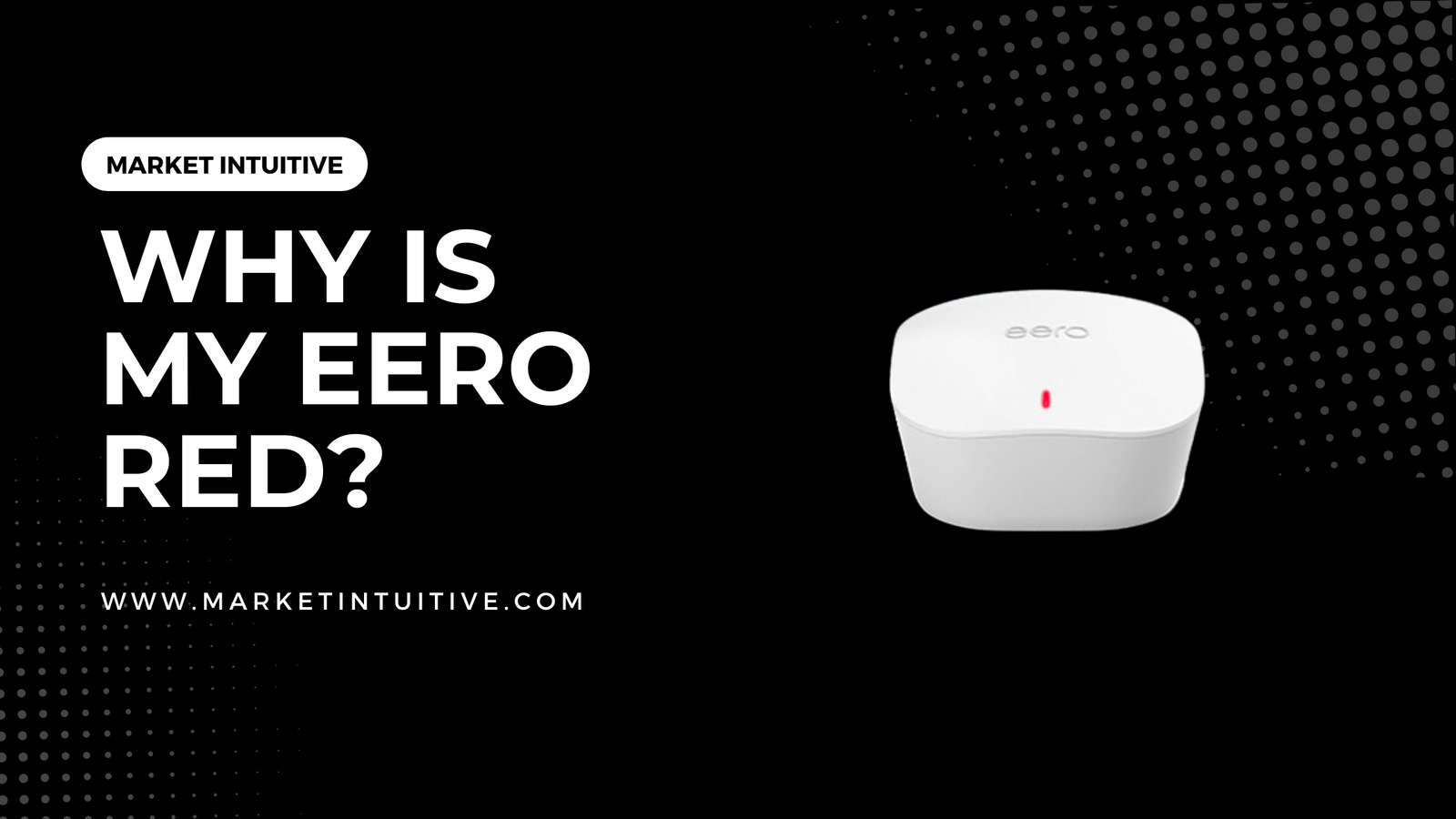
Experiencing a red light on your eero device can be quite frustrating, especially when you’re not sure what it means or how to fix it. This article will answer your question “why is my eero red” and provide helpful tips on how to troubleshoot and resolve the issue.
The eero’s red light usually indicates that the device has lost its internet connection or that there is a problem with your internet service provider (ISP). This can happen for various reasons, such as gateway issues, faulty connections, or an issue with your ISP. Understanding the underlying cause is essential for effectively troubleshooting and getting your eero back to normal.
This article aims to provide you with valuable information to identify the problem, take necessary steps, and get your eero device back to a stable connection. Read on to learn more about the potential causes behind the red light and how to address them effectively.
Understanding Eero Light Status
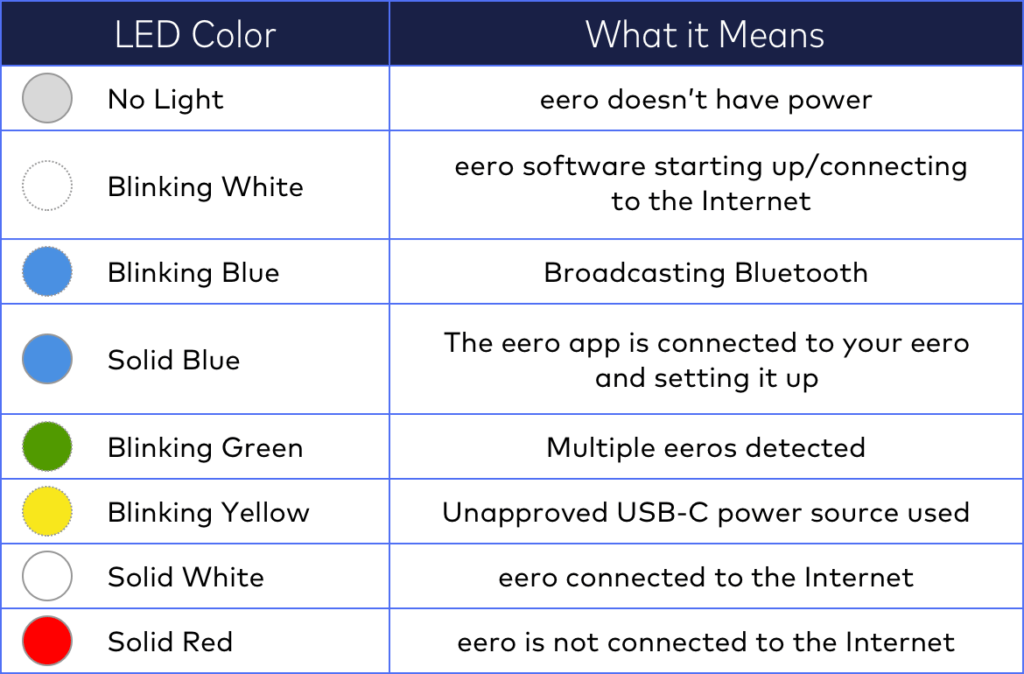
In this section, I’ll explore the different light colors and patterns on your eero device. These lights serve as status indicators to help you understand the current state of your eero network.
Green Light
A green light on your eero indicates that it is in the initial setup process. During this time, you may use the eero app to follow the on-screen instructions to complete the setup procedure. If the green light continues to appear for longer than expected, make sure your eero is positioned correctly and reboot the device.
Yellow Light
A yellow light on your eero means that it is trying to connect to your existing eero network. This usually happens during the setup process or if there is a loss of connection. Ensure your eero network is properly set up and make sure all eeros are receiving power. If the issue persists, try restarting the affected unit.
Solid White Light
The solid white light is the ideal status light because it signifies that your eero is functioning normally and has an active internet connection. In some cases, you may have turned the LED light off via the eero app, so if there’s no light on your eero, check if the LED setting is set to OFF in the app.
Solid Red Light
A solid red light on your eero indicates either a lack of internet connection or an issue with your internet service provider (ISP). To fix this, start by checking the connection between your gateway eero and modem. Make sure all cables are securely connected and that your internet service is working. If the red light appears on all your eero devices, consider restarting your entire eero network.
Remember, understanding the different light patterns on your eero device can help you troubleshoot network issues and maintain a stable internet connection. By paying close attention to the LED status lights, you can quickly identify and address any issues that may arise.
Why Is My Eero Red: Common Causes
In this section, I will discuss the common causes of a red light on your eero device. Having a red light on your eero usually indicates there’s an issue with your internet connection or the eero device itself. I will break down the reasons into three categories: Internet Connection Issues, ISP Issues, and Eero Device Issues.
Internet Connection Issues
One of the most common reasons for a red light on your eero is an issue with your internet connection. This can occur if:
- Your gateway eero is not connected correctly to your modem. Ensure that the eero is properly plugged into the modem using an Ethernet cable.
- There is a problem with your modem, such as it not receiving power, having outdated firmware, or needing a reset. Try resetting your modem by unplugging it for a few seconds and then plugging it back in.
ISP Issues
Another reason for the red light on your eero could be due to problems with your Internet Service Provider (ISP):
- Your ISP may be experiencing an outage or service disruption in your area. You may need to contact your ISP to inquire about any known outages or issues affecting your service.
- Your ISP could have blocked your eero device from accessing the internet. This could be due to a mistaken identification of the eero as an unauthorized device or a temporary interruption in service. Contact your ISP to resolve this matter if you suspect this may be the issue.
Eero Device Issues
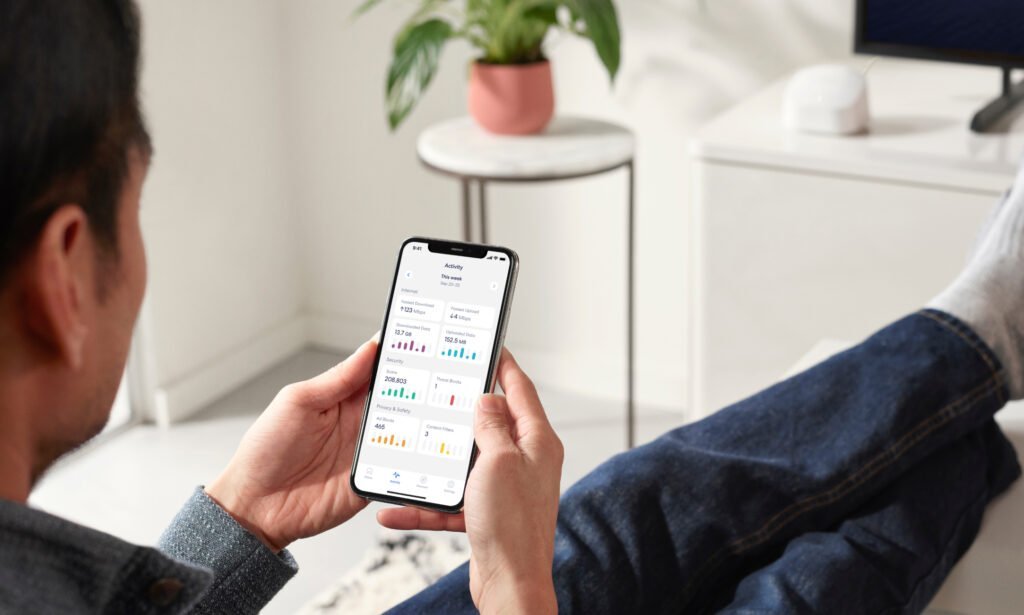
Lastly, the red light on your eero could be a result of issues with the eero device itself. Possible eero device issues include:
- Faulty Ethernet cables or power adapters. Check the connections and condition of the cables and adapters.
- One or more eeros are too far from each other or placed in an area with interference (e.g., concrete walls, electronic devices). Try repositioning the affected eero device closer to another eero in your network.
- The eero device may need a reset to resolve any internal problems. Follow the reset procedure recommended by eero for your specific device model.
By identifying the cause of the red light on your eero, you can take appropriate steps to resolve the issue and restore your internet connection. Remember to contact your ISP or eero support if you need assistance or if the problem persists.
Troubleshooting Tips
Restarting Your Eero
One of the first steps to troubleshoot a red eero LED is to restart your eero device. This can often resolve temporary connectivity issues:
- Unplug the power cable from your eero.
- Wait for about 30 seconds.
- Plug the power cable back into your eero.
Give it a few moments to boot up and re-establish connection. If the LED remains red, move on to the next step.
Power Cycling Your Modem
Another possible cause for a red eero LED is an issue with your modem or internet service. Power cycling your modem can help in this case:
- Unplug the power cable from your modem.
- Wait about 30 seconds.
- Plug the power cable back into your modem.
After the modem fully reboots, give your eero a few minutes to reconnect. If the LED remains red, check the next troubleshooting tip.
Updating Eero Firmware
Ensuring that your eero has the latest firmware can help prevent connectivity issues. To check for updates:
- Open the eero app on your smartphone or tablet.
- Navigate to the settings menu.
- Look for an option to update your eero’s firmware.
If an update is available, follow the on-screen instructions to download and install it. If none of these troubleshooting steps resolve the red LED issue, consider reaching out to eero support for further assistance.
Remember that it’s essential to keep your eero devices updated to ensure optimal performance and to avoid potential issues.
When to Contact Eero Support

In certain situations, it is necessary to contact Eero support for assistance. These situations may include when the Eero’s LED light turns red, indicating a problem with the device’s internet connection or a more serious issue with the hardware or software.
Before contacting Eero support, it’s a good idea to try some basic troubleshooting steps. Some suggestions include:
- Checking that your gateway Eero is properly connected to your modem
- Ensuring that your internet service is functioning correctly
- Power cycling your Eero device by unplugging it, waiting for 30 seconds, and plugging it back in
If you have tried these troubleshooting steps and the red light persists, contacting Eero support is the next recommended course of action. This is because the issue could potentially be related to:
- Gateway problems that may require further information or assistance from Eero
- Possible ISP restrictions or blocks on your Eero device
- Hardware or software issues that need specific guidance from the Eero team
Eero offers support 7 days a week, with various methods of getting in touch, depending on your location. For North America, support is available Monday through Sunday, 6:00 am to 8:00 pm PT. In the European Union, support hours extend from Monday to Sunday, 9:00 am to 6:00 pm CET. For customers in Australia and New Zealand, assistance is provided Monday through Sunday, 9:00 am to 7:00 pm AEST.
By contacting Eero support, you can receive further assistance in identifying and fixing the problem causing the red light on your device—and restoring your internet connection to normal.
Remember to provide Eero support with as much information about the issue as possible, including any troubleshooting steps you have already tried. This will help the team diagnose and resolve the problem more efficiently.
Gateway Eero and Mesh Router Offline Solutions
In this section, I will discuss solutions for when your gateway eero and mesh router are offline indicated by a red LED.
Fixing Gateway Eero Offline
When your gateway eero shows a red LED, it indicates that it doesn’t have an Internet connection or that your Internet service is down. To fix this, follow these steps:
- Check your modem connection: Ensure your gateway eero is correctly connected to your modem with an Ethernet cable.
- Check your Internet service: Confirm that your Internet service is functioning properly. You might need to contact your Internet service provider (ISP) for assistance.
- Reconnect the Ethernet cable: Unplug the Ethernet cable from your eero and modem, then plug it back in firmly. Alternatively, try using another available Ethernet port on your eero or replace the cable with a spare one.
Fixing Mesh Router Offline
If the red LED issue is related to your mesh routers, follow these troubleshooting tips:
- Restart your eeros: Power off your eeros, then power them back on. This often resolves temporary connectivity issues.
- Verify eero placement: Ensure your eeros are placed at an optimal distance from each other. Too close or too far apart can cause connectivity problems.
- Update firmware: Make sure your eeros are running the latest firmware, as updates often include performance improvements and bug fixes.
- Factory reset eeros: As a last resort, you can perform a factory reset on your eeros. Please note this will remove all custom settings and require you to set up your eero network again.
Remember to be patient when troubleshooting your eero network. It may take some time and a combination of these solutions to restore your Internet connection.
Conclusion
So, why is my eero red? Several factors can cause the red light, and fixing it involves troubleshooting both hardware and software-related problems. To begin with, it is important to make sure that the gateway eero is appropriately connected to the modem, and there are no issues with the internet service provider. If a red light appears on all eeros, it may indicate that there are more significant connectivity problems to address.
Be mindful of gateway problems, such as incorrect login credentials, which can cause the red light to appear. Address these issues promptly to ensure smooth and uninterrupted internet access through your eero devices.
Following the troubleshooting tips mentioned in this article can help identify and resolve the cause of the red light on your eero device. Maintaining a stable internet connection is crucial in today’s digital age, and understanding the meaning behind eero’s LED color indicators can help keep you connected and informed.
FAQs
How can I restore the connectivity of my Eero device?
To bring your Eero device back online, ensure it is powered on and all cables securely connected. You can restart the Eero device by unplugging it from the source, waiting for a few seconds, and then plugging it back in. If the issue persists, consider resetting the Eero device to its factory settings.
Why is my Eero unable to establish an internet connection?
There are various reasons why an Eero device might fail to connect to the internet. It could be due to the improper connection between the router and modem, an outage experienced by your Internet Service Provider (ISP), or potential issues with your router or modem. You can troubleshoot by ensuring the router is correctly connected to the modem.
Contact your ISP to inquire about any known issues in your area. Additionally, try restarting your router and modem to see if that resolves the problem.
How can I resolve the Eero red LED light issue after an update?
If your Eero device displays a red LED light after a firmware update, it indicates the update was unsuccessful. To address this issue, you can restart the device by unplugging it from the power source, waiting for a few seconds, and then plugging it back in.
If the problem persists, you may need a factory reset on the Eero device. After resetting, allow a few minutes to see if the red LED light disappears and the device can connect to the internet.






