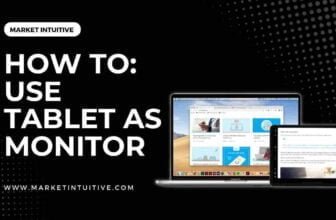How To Turn A Computer Monitor Into A TV: Step By Step Guide

A computer monitor functions like a TV screen. But how to turn a computer monitor into a TV?
Well, using a computer monitor as a TV saves you money and space at home. It is a simple process that just requires the necessary connection ports.
Today, using a multipurpose device for several purposes is becoming common. Monitors are typically better for gaming than TVs because they have low input lag, high refresh rates, & fast response times. However, monitors are costlier than TVs.
TVs and computer monitors are identical, whether they’re LCD or tube models. If your TV fails, you may replace it with your old monitor and buy an LCD television. Ensure the monitor connects to your cable or satellite receiver to watch television.
How to Turn a Computer Monitor Into a TV
Turning a monitor into a TV screen is an excellent idea whether you want to dual-purpose a new PC monitor or reuse an old monitor.
Now comes a question: Are computer monitors similar to television screens, or are there any differences? Let’s find out!
Differences Between a Computer Monitor and a TV Screen
TVs and computer monitors share many characteristics. Their size, function, and cost may be identical. For instance, both devices offer HD screens for various applications.
Although PC monitors and TV screens share many similarities, they also have certain differences, including:
- TVs come in a standard 16:9 aspect ratio, while monitors come in narrow or broad aspect ratios.
- TV screens offer various input options, including HDMI, VGA, and USB. A computer monitor supports many of the same inputs as a TV, except for a coaxial cable connection.
- Televisions come in large sizes, whereas monitors come in small ones.
- All TVs have built-in speakers and audio jacks, but only some monitors do.
- High-resolution images display on a TV screen with its high-resolution screen.
The two displays have numerous similarities but also several differences.
You can compare the two displays in price, ranging from less than $100 to as much as $50,000.
Many factors affect the price variance, including ports, resolutions, inputs, and screen types. A computer monitor can be purchased for as little as $80, or one can pay as much as $5,000 for one.
TVs are more costly than fancy computer monitors because they utilize display technology that is not yet available for PC monitors. TVs and computer monitors can support up to 8K resolutions, providing the finest quality images.
How To Turn A Computer Monitor Into A TV Screen?
Now, the question is how to turn a computer monitor into a TV screen.
You may turn an old monitor into a TV screen if your monitor has the required capabilities. However, plugging in the cable box and starting to watch TV might be more complex than it sounds.
You must consider certain factors when using your TV monitor, which needs some adjustments. Here are some things to think about:
- Is there an HDMI port on the monitor, a primary connection for video and audio? If the monitor has a DisplayPort connection or VGA connector, you can convert it to HDMI using an adapter.
- You should also think about the monitor’s screen resolution, as not all monitors come with a high resolution. You should seek out a monitor with a minimum screen resolution of 720p.
- In addition to whether the monitor comes with built-in audio, consider whether it has an audio jack to connect external speakers. If the monitor doesn’t have an audio jack, you can use an HDMI adapter as an audio extractor.
How To Turn A Computer Monitor Into A TV Screen Without A CPU
Now, the question is how to turn a computer monitor into a TV screen without a CPU.
If the monitor has an HDMI port, you can easily convert a monitor into a TV. Use an HDMI cable to connect it to various devices.
However, you may find that some old models of monitors don’t come with an HDMI port. Instead, they come with a VGA port. In that case, use an HDMI to VGA converter.
You can link the converter’s HDMI output to your streaming source and monitor. After that, you can obtain both audio and video. The adapter features an audio output. If your monitor has built-in audio, get an additional device to achieve better-quality audio.
Using an External TV Tuner With Your PC monitor
You must use a TV tuner to connect an antenna or cable signal to your computer monitor. The TV tuner decodes the signal and turns it into pictures.
After 2006, most TVs come with a built-in tuner that helps convert signals into audio and video. Therefore, you can connect an antenna or cable line to your television without requiring an external tuner.
However, computer monitors don’t have built-in tuners. Thus, you’ll have to use an external TV tuner to convert the cable or antenna signal to video and audio.
Using a Cable Box With Your Computer monitor
The process of connecting a cable box to your computer monitor is simple. If your computer monitor has quality built-in audio and an HDMI port, hooking up a cable box is like using your television.
When connecting your monitor to your cable box, plug one end of the cable into the HDMI output and the other end into the HDMI input.
You’ll need an HDMI audio extractor if your monitor has an HDMI input with poor or no audio. The HDMI cable will come from the cable box into the extractor. You’ll then plug another HDMI cable into the monitor for the video signal.
Your final step will be to connect an audio output cable to your external speakers. Use an HDMI to VGA converter if your computer monitor supports VGA inputs.
Connecting a TV Antenna to Your Monitor
Are you reluctant to build an intelligent TV setup, have a WiFi connection, or use a cable box?
In this scenario, use a TV tuner and an antenna with your PC monitor. You must know how to make it work and collect the proper equipment.
In addition to the TV antenna, you’ll also need an OTA converter box to receive TV signals using the monitor.
A Step-by-Step Guide On How To Turn A Computer Monitor Into A TV
Here are some of the steps that you need to turn a computer monitor into a TV:
- Verify whether the monitor has an S-video or any connection besides the VGA port. If the devices connect via ports similar to your cable/satellite box, use a cable to link them.
- Use an RCA composite or RF coaxial cable to connect the external TV tuner box to the cable receiver.
- Connect external speakers to the cable satellite box or the TV tuner’s audio output if your monitor lacks speakers. You can link the speakers using RCA composite cables. Red and white plugs are required for the audio cables.
- Add any additional peripherals, including your gaming console and DVD player. Use any of the available connection ports to connect the peripherals. You’ll need the external tuner if the cable box doesn’t have multiple input ports.
- Use a VGA cable to link the external TV tuner and the monitor.
- Make sure that the computer monitor and cable box are both turned on. Choose the correct source from the tuner box using the remote control. You can also switch between streaming channels using the cable box’s remote.
Is it Better To Use A Monitor Or A TV As A Monitor?
A monitor is typically a better choice for gaming than a TV due to its lower input lag, higher refresh rates, and faster response times (exceptions, such as OLED TVs).
TVs are great for watching movies and TV shows, as well as console gaming, because they are large and affordable.
When choosing between a TV and a monitor, consider what content you will be viewing and what games you will be playing. There are distinctions between the two, & the choice is mainly based on the type of content you want to browse through.
FAQs (Frequently Asked Questions) on How to Turn a Computer Monitor into a TV
1. Can you use a computer monitor as a TV?
You can technically use a monitor as a TV as long as you don’t need a cable tuner. If you need, you’ll require a decent external tuner module.
2. How can I turn my monitor into a smart TV?
The Google Chromecast is a device that plugs directly into any free HDMI port and turns any monitor into a fully functional smart TV once connected to a phone, tablet, or computer.
3. Why is TV cheaper than monitor?
TV manufacturers can offer competitive prices because they cut their manufacturing costs (a part of why TV prices are lower as well). TVs are purchased in higher quantities than monitors, so it’s easier to sell TVs for a profit than monitors.
4. Can you watch TV on a gaming monitor?
Yes, you can watch TV on a gaming monitor. A gaming monitor can provide better picture quality than some TVs due to its high resolution and fast refresh rate.
Summary: How to Turn a Computer Monitor into a TV
Using a monitor as a television will help you save money and space. Instead of throwing away an old monitor in your house, you can turn it into a television. It’s simple to turn a monitor into a TV screen as long as it has the necessary connection ports.
You must use an audio extractor if the monitor doesn’t have built-in speakers or a headphone jack to connect external speakers. A 720p resolution is required for a TV monitor. A monitor may also have a limited screen size compared to large-screen TVs. Furthermore, a monitor might not include the most recent display technology.
I hope the article on how to turn a computer monitor into a TV sounds helpful!