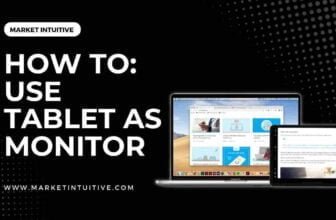How To Fix Laptop Screen Not Working But External Monitor Does?
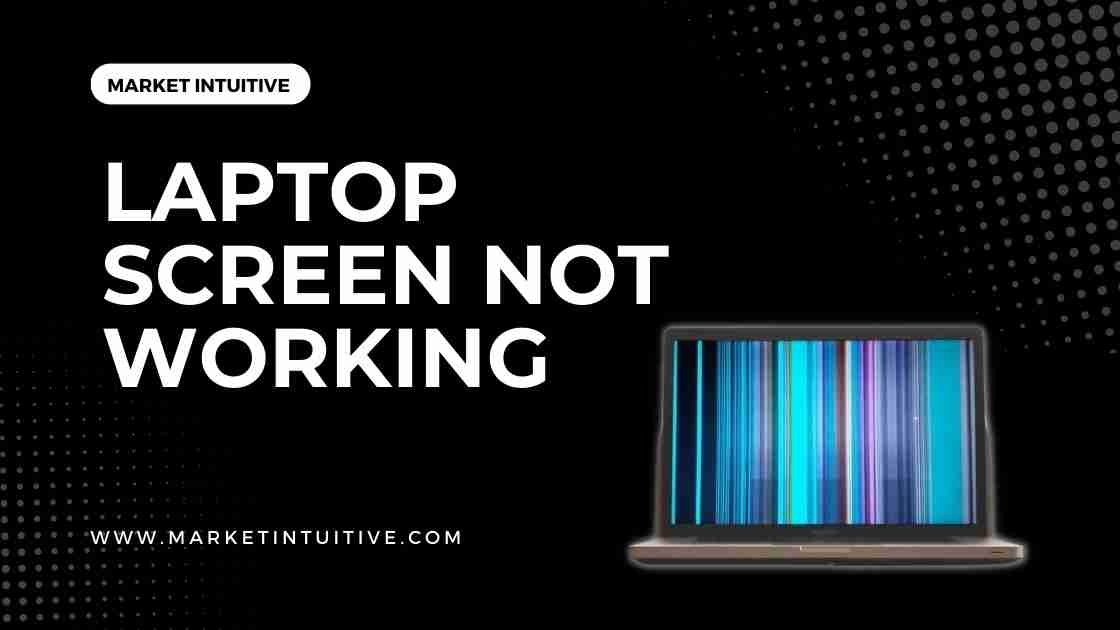
It is not a good scenario when you’re working on a project with a laptop screen not working but external monitor does. In addition, the situation is more adverse when you cannot detect why the screen is not functioning.
It’s fortunate if your laptop’s manufacturer still provides product warranties because you can get your screen fixed at no cost. If that isn’t the case, you may fix the issue using any methods I describe in the coming paragraphs.
What Causes Laptop Screen Not Working But External Monitor Does?
The laptop screen not working but external monitor does! Well, this is a problem that is so common.
This usually occurs because of the corrupted graphics drivers’ files, memory module issues, and issues with the screen’s LCD unit.
The Issue With LCD Display Backlight
The most irritating issue with a computer or laptop is when an LCD monitor’s light bulb burns out. There are many reasons why this issue might happen, including being dropped or bumped on its screen, exposure to heat, improper use in environments that collect dust over time, and so on.
No picture will be displayed when this occurs because backlights allow images to display correctly on the screen or monitor.
Corrupted Graphic Drivers
Look into the compartment where the battery and display cables are positioned to see if the brightness level of your laptop screen is adequate.
Your graphics drivers might be why your laptop’s screen isn’t working, but an external monitor works fine. A graphics card is a unique integrated device in a computer that displays images on a monitor.
The graphics card on your computer needs a graphics driver to communicate with the hardware and the operating system.
You need to update the display driver to resolve this issue.
Screen Damage of Laptop
A laptop can fall off the bed while you’re sleeping or slide off the table when you get up from the chair, resulting in physical damage to the screen or other laptop components and, more importantly, to the display.
It is possible to repair a damaged laptop screen or monitor it yourself. However, if the damage is severe, you will need a professional to address the issue.
There are two ways to solve the issue of laptop screens:
Contact Retailer
Please contact your retailer if the laptop is still under warranty. If you can’t figure out the problem, contact the laptop’s manufacturer for repair or help.
The manufacturer will provide you with the replacement parts. This will help you avoid fees from third-party service providers.
Solve by Yourself
If your warranty has ended, examine whether the problem is with the laptop screen or laptop. To check that, connect your laptop to an external monitor.
If the laptop screen not working but external monitor does, the problem will be with the laptop screen. Start to check why there is a disconnection between your laptop and its screen.
13 Best Fixes For Laptop Screen Not Working But External Monitor Does
Here are the methods that you need to solve the issue of laptop screen not working but external monitor does:
Remove Battery And Power Supply
Unplug the laptop from a power source and remove the battery if the screen is blank. After removing the battery, follow these steps:
- Press power button for 30 seconds and get rid of excess static electricity
- Put the battery back on your laptop
- Connect the power cord
- Turn on the laptop
- This way, the laptop should power up with the operating system’s screen.
If this doesn’t work out, then follow the below steps:
- Charge the battery fully when the system is powered up.
- Press the power button for up to 30 seconds
- Then, connect the power cord
- Power up your laptop.
Fix Broken Laptop Display
A laptop screen can get severely damaged by dropping it. The damage may cause the screen or hinge to break. A damaged internal part, such as a light bulb, screen cable, memory, or other parts, may result if the drop is severe enough.
The screen cable connecting the screen to the motherboard may be damaged, resulting in a lack of display functionality on your computer. If this occurs, the signal will not be sent correctly to the screen, resulting in poor functionality.
Take the Laptop to a Repair Shop
It is not intelligent to take risks when dealing with devices that store sensitive data, therefore you must take your broken laptop screen to a professional. Avoid opening your laptop unless you are an expert in dealing with these devices.
Most laptops are covered by a one-or two-year warranty against defects. If the warranty has run out, taking your laptop to a repair shop is the best option for fixing a broken laptop screen not working but external monitor does. The service technician will be able to repair damaged laptop screen components and parts. An external monitor will substitute for a broken laptop screen.
Fix the Screen Cables
A broken motherboard is usually not fixable if you don’t have computer-repairing knowledge. In contrast, broken laptop screens can often be fixed by replacing replaceable screen cables and other components quickly.
Update Display Drivers
Check whether the graphics display driver is outdated. If they are outdated then, it will affect the proper functioning of the LCD unit.
Please download the updated version of the graphics driver files. You can download it by following these steps:
- Go to the Start menu button
- Right-click on it
- Select Device Manager
- Click the Display Driver option
- Right-click on HD graphics
- Then, select Update.
Your laptop screen should display correctly after you install the new graphics drivers.
Perform A Hard Reset For Your Laptop
If your laptop screen is not displaying, you can quickly fix it by resetting your system to factory settings.
To remove all of the laptop’s current settings, disconnect the laptop from its power source. Then remove the battery and hold down the power button for more than 20 seconds to drain any residual power.
Power up your system by putting the battery back in and connecting the power source. The screen should function as usual.
Reinstall Windows Without Deleting Any Personal Files
Reset your system by reinstalling the Windows OS. If you don’t want your stored files to be deleted then, follow this windows reinstallation process:
- Press Windows + L key
- It will display the login menu
- Press on the Shift key
- Click on the power button in the lower right corner
- The Windows Recovery Environment (WinRE) gets activated
- Select the Troubleshoot option for resetting your system
- Uncheck the box option to delete your files
- Follow the prompt actions. This will continue your reinstallation process.
This process will fix issues with your blank laptop screen.
Reset Battery And Cables For Laptop Display Problem
Checking if the battery and display cable compartments are well seated is another way to fix a blank laptop screen. A slight shift in the display cable modules or a poorly seated battery may cause the screen to go blank when you turn on your laptop.
To reset the battery and cables, follow these steps:
- Shut down the laptop
- Then, disconnect the power cord
- Remove the battery
- Clean the battery metal tray with a soft cloth
- Remove and reinsert the cables into their ports to reset them
- Power up the laptop to test the screen
To determine if your display cables are securely connected to the motherboard, check if the system crashes heavily. If the display cables are damaged, the screen may go blank due to signals transmitted from the motherboard to the screen.
Damaged or worn-out display cables can make the screen non-functional.
Replace Light Bulbs
A desktop computer or a laptop screen can burn out, resulting in a dim picture. Because these bulbs burn out over time, the picture may become almost entirely black.
If these issues bother you, replace the lightbulbs or purchase an entirely new LCD monitor or screen, depending on how much of a problem these issues pose. This will solve the case of the laptop screen not working, but external monitor does.
You must first disassemble the machine to repair the broken backlight bulb on your laptop. This procedure will correct problems with the LCD display’s brightness or lack of light.
Make sure everything around has been cleared away, so nothing gets hurt accidentally. In addition, the inverter board and electrical components should not be active during this process. Disconnected power supplies should be used.
Restart Your Laptop
Restarting a laptop is one of the simple ways to fix a blank laptop screen. Turn off and on your laptop.
This approach often works aside from repairing your laptop’s operating system or graphics card driver files. Having the laptop screen working also helps.
Replace your Laptop Display
You must replace your laptop display if all of the solutions I have provided here did not work and the laptop screen not working but external monitor does, or if there are any of the following symptoms:
- Large black bars at the top/bottom of laptop’s monitor
- The laptop display consists of holes across its surface that make viewing hard
- The laptop monitor has colors bleeding into each other along the edges.
A damaged screen also requires replacement because it is usually beyond repair.
Connect Your Laptop With External Monitor To Test The Display
You can quickly determine if there is an issue with your laptop screen by connecting it to an external monitor. You can connect the laptop to an external monitor using VGA, HDMI, DVI, or any other display cables available.
This test method is proper when you notice that your laptop is running well, but the display unit is not displaying anything. Here is how to connect your laptop to an external monitor:
- Connect a display cable from the laptop to the external display unit
- If the external monitor remains blank, press F4 until it shows the Startup logo
If the external monitor displays appropriately, then you know there is a problem with your laptop screen. You can determine if it is a damaged LCD or graphics driver.
Reset The Memory Modules
If a laptop screen fails to show anything, the issue may be with the memory modules. Firm contact between the modules and the motherboard might be lacking, resulting in no display.
To fix a blank laptop screen, you can reset the memory modules by following these steps:
- Turn off your laptop
- Unplug the power cable
- Remove the back cover of laptop to access memory modules
- Remove the memory modules
- Reinsert them tightly
- Test the laptop screen by plugging in the power plug.
This will power up your system.
Reset Your Display Mode
When you turn on your system, your laptop screen may be dimmed to the lowest brightness levels, making it go blank. Some laptop manufacturers offer brightness-level features that allow the screen to go completely blank.
If your laptop screen is displaying abnormally, resetting the screen’s brightness level may fix the problem.
Contact Your Retailer If Your Laptop Is Under Warranty
If all the above methods for fixing a laptop screen not working but external monitor does, are unsuccessful. Then, you can get your laptop repaired if it still has warranty coverage. This is a cost-effective method of fixing a broken laptop screen.
When you return the defective laptop screen to the manufacturers, they will replace it.
It is essential to keep in mind that you should not tamper with the screen within the warranty period, or you will void the warranty. This will prevent you from paying extra to repair the screen by the manufacturers or another competent computer technician.
Frequently Asked Questions(FAQs) on Laptop Screen Not Working But External Monitor Does
1. Why is my laptop only displaying on external monitor?
Your laptop might only display on the external monitor because of the corrupted graphic drivers’ files, issues with the screen’s LCD unit, and memory modules.
2. Why does my laptop turn on but no display?
The operating system fails to load due to a corrupt system file, resulting in a black or blank screen. There are two ways to fix this problem. If rebooting does not help, erase your hard drive, and reinstall Windows.
3. Why is my laptop screen black when I connect to monitor?
The laptop screen goes black due to a faulty graphics driver or a malfunctioning backlight on the LCD screen. You can test the display by hooking up an external monitor and rebooting the computer if the display is black.
4. Why is my laptop display not detected?
Using the monitor’s built-in controls and selecting the correct input port connection, check the signal cable between the monitor and the graphics card. Disconnect the signal cable from both ends, wait 60 seconds and reconnect it firmly. It is necessary to refresh the connection on your computer by turning it off and then on again.
Related Topics:
Conclusion
The reason why your laptop screen not working but external monitor does is because the screen or the graphics driver’s files have been infected with a virus.
Having a functioning laptop without a screen is frustrating, particularly if you attempt to use it with an external monitor. You may now attempt one of the methods I’ve mentioned above to resolve the problem whenever you discover a laptop screen that isn’t working, but an external display is.
In case the methods mentioned above don’t work, you can get your laptop screen repaired by a competent specialist.
I hope this article on how to fix laptop screen not working but external monitor does will help you resolve the issue. Thank you!